How to Save Office 365 Emails to Google Workspace on Mac?
Are you moving to Google Workspace from Office 365 on Mac? Wondering how to save Office 365 emails to Google Workspace? Finding a reliable and cost-effective approach to save Office 365 emails to Google Workspace on MacBook? If yes, then not to worry because in the section here we have provided a solution that directly save Office 365 emails to Google Workspace with attachments accurately.
What is Office 365 & it’s Uses?
Office 365 is a Microsoft cloud-based productivity software that is equipped with the apps that are available in Microsoft Office Suite for desktop. It offers subscription packages and include programs like Word, OneNote, PowerPoint, Spreadsheet, Outlook.com and more that users can directly access through web-browser and manage their data effortlessly. However, it is a cloud service and so and thus eliminates company’s maintenance tasks such as patching as well as infrastructure support costs. For end users, the advantage is the Office 365 accessibility from any device at any time and from any location. Moreover, it is subscription-based and so organization can opt the required license and utilize the features accordingly. Some of the common features and options that are available in all the licenses are:
Office Suite that include Excel, Word, PowerPoint, Publisher, OneNote, Skype for Business, Access, etc.
Exchange Online - email, task, and calendar.
SharePoint Online - web portal for Collaboration.
Yammer for enterprise social networking.
OneDrive for cloud storage.
Planner to manage large projects.
Video to organize private videos.
Power BI works as business intelligence
Sway to generate presentations and reports.
In spite of having so many exceptional features, still users are moving to Google Workspace. Why?
Why to Save Office 365 Emails to Google Workspace?
Google Workspace is another equally or one can say little bit enhanced version of productivity applications as compared to Office 365. Google announced Google Workspace in October 2020. And, today there are more than one million of active users worldwide who are using its services. It is also cloud-supported and comes with numerous incredible features due to which nowadays users are shifting from other cloud-based services. Some of them are:
Gmail email’s hosting service that many organizations and individuals use to manage their emails on cloud.
Google Docs, Sheets, and Slides that helps to create and edit text documents, spreadsheets or presentations within web-browser.
Google Drive allows to store the important documents, apps, photos, and other data on cloud.
Google Calendar helps to schedule all types of meetings whether internal or external.
Hangouts/Meet can help users to connect with each other from anywhere in real time.
Google Workspace is a feature-rich collaboration software. We have not discussed all its features but mentioned some of its important ones.
How to Save Office 365 Emails to Google Workspace on Mac?
With the help of MacMister Office 365 Backup Tool for Mac, users can directly save Office 365 emails to Google Workspace on Mac. The software is direct, simple, and user-friendly. Both technical and novice users can use the application and perform the migration with 100% accuracy. Even, the operational steps will take just a few seconds for users and deliver the original as well as precise output in minimum time.
Moreover, the application contains numerous features that fulfill the requirements of all individuals and organizations. And, the best thing is that the tool possesses a free demo with the help of which users can experience the working steps of the tool for free.
Working Steps to Save Office 365 Emails to Google Workspace on Mac
Step 1. Download, install, and run Office 365 Backup Tool on macOS.
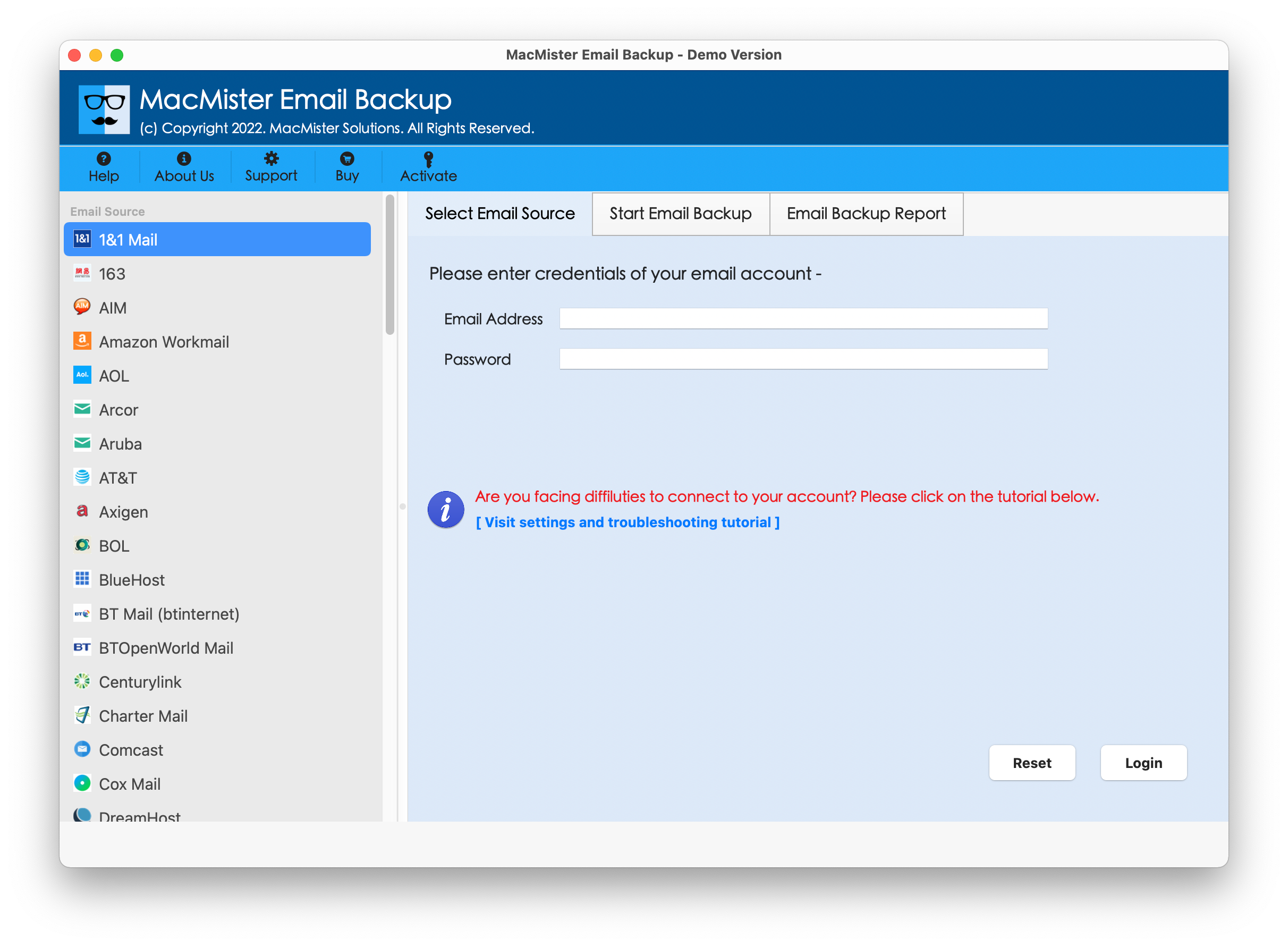
Step 2. Select the Office 365 option from the left and specify its credentials in the required fields. Click Login.
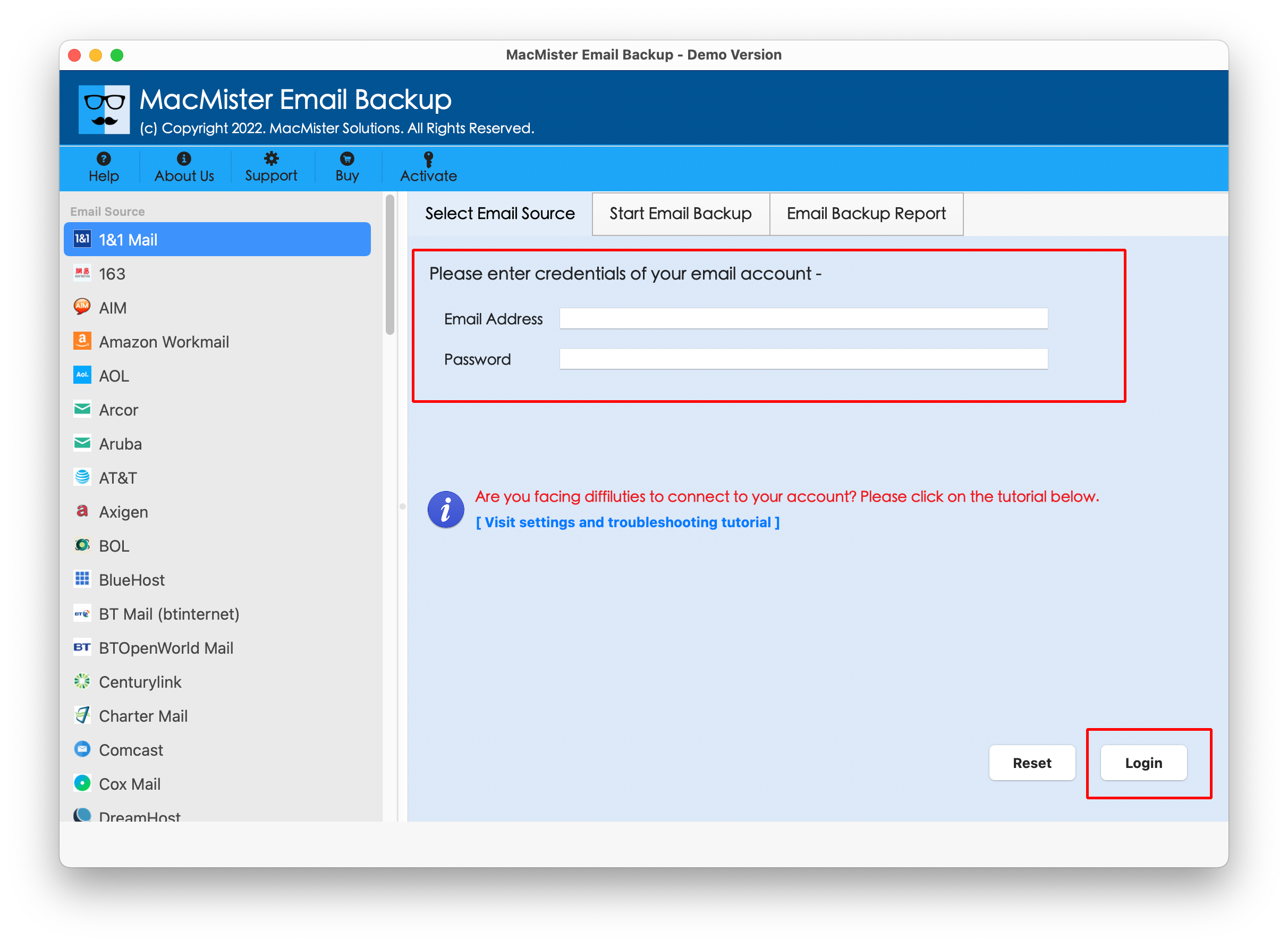
Step 3. The tool will connect with the application and the specified account mailboxes will start to list on the software.
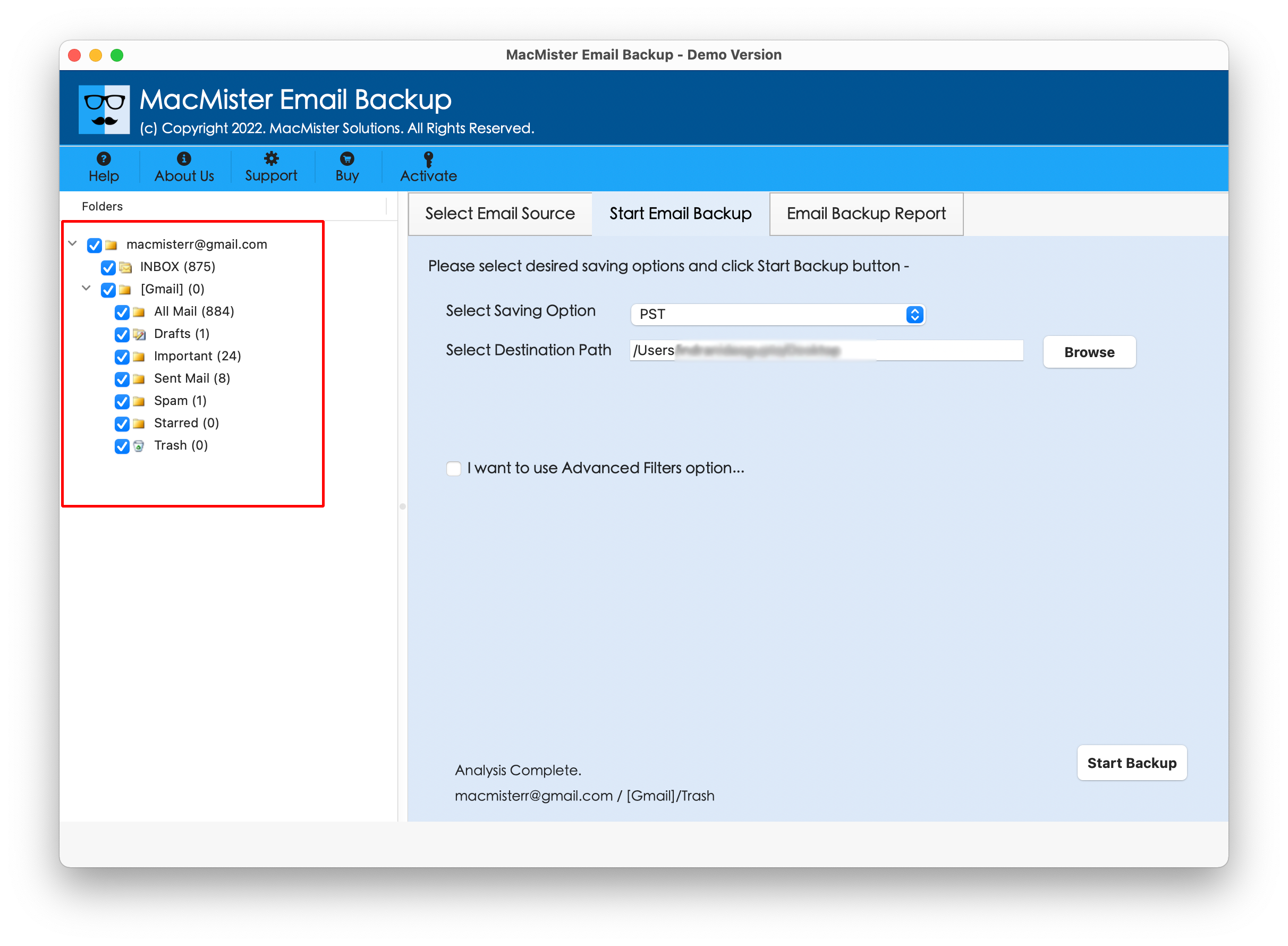
Step 4. Choose G Suite saving type from Select Saving Options.

Step 5. Enter G Suite login details. You can apply Filters if you want to save selective Office 365 emails to Google Workspace. Last, hit Start Backup button.
Step 6. Now, Office 365 to Google Workspace migration go live and the current Office 365 email export status will appear on Email Backup Report.
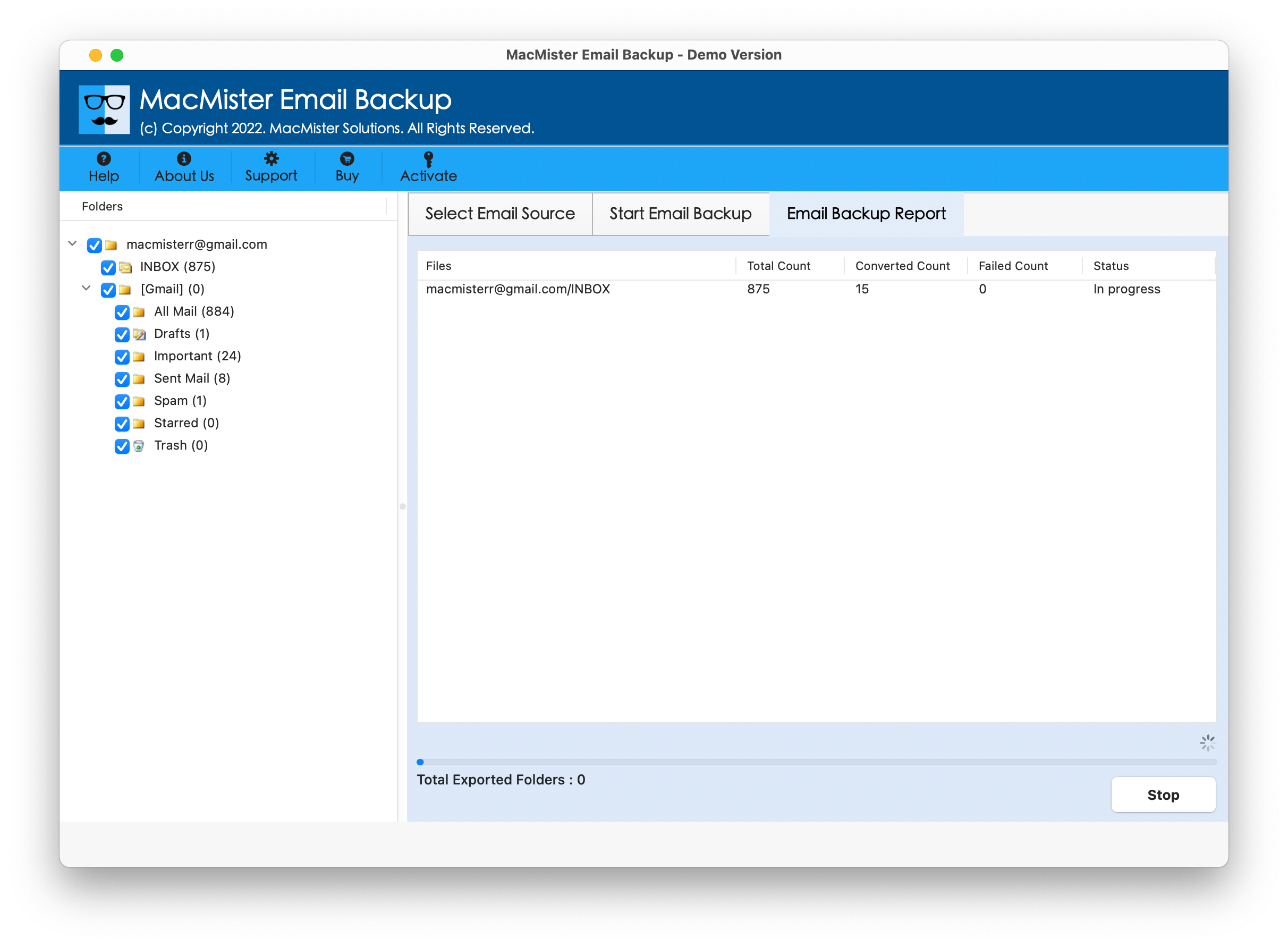
The entire migration will finish in few seconds and the users will then get “Process Completed” message. You need to click on OK and go to Google Workspace account to check the files. However, you will see that each and every email is appearing without any modification and with correct email components.
Conclusion
The write-up here explained the direct procedure to save Office 365 email to Google Workspace on Mac. The Office 365 Email Backup Software for Mac is a safe and recommended utility to every Mac user who wants to quickly transfer unlimited Office 365 account emails & attachments to Google Workspace. And, the output that users will receive will be accurate and original. However, users can utilize the trial edition of the software and check the procedure for free. It allows to save first 25 Office 365 emails to Google Workspace with attachments free of cost.
Appreciate the creator