
How to Register and Setup a Domain on Aws
To register and set up a domain on AWS, you can follow these steps:
1. Sign in to AWS Management Console: Log in to your AWS account using your credentials.
2. Navigate to Amazon Route 53: Once you're logged in, go to the AWS Management Console, and in the "Find Services" search bar, type "Route 53" and click on the "Route 53" service to open it.
3. Domain Registration: a. Click on the "Domain Registration" tab on the left-hand side. b. Click the "Register Domain" button to begin the domain registration process. c. Enter the domain name you want to register in the search bar and click on the "Check" button to check its availability. d. If your desired domain is available, select it by clicking the checkbox next to it, and then click "Add to cart."
4. Configure Domain Settings: a. In the next screen, configure various domain settings, such as the registration duration (number of years) and WHOIS privacy protection. b. Choose DNS management options - you can either use Route 53's DNS service or choose to use another DNS provider. c. Click on the "Continue" button.
5. Provide Contact Information: a. Enter your contact information, including name, address, email, and phone number, as required for domain registration. b. Provide accurate and up-to-date information. c. Click on the "Continue" button.
6. Choose Payment Method: a. Select your preferred payment method and provide the necessary payment details to complete the purchase. b. Click on the "Continue" button.
7. Review and Confirm Purchase: a. Review your purchase summary to ensure all the details are correct. b. If everything looks good, click on the "Continue" button to proceed with the domain registration.
8. Verify Email Address: a. After the purchase is complete, you will receive an email from AWS Route 53 to verify your email address. b. Click on the verification link in the email to confirm your ownership of the domain.
9. Set Up DNS: a. Once your domain is registered, go back to the Route 53 dashboard. b. Select "Hosted zones" on the left-hand side and click on the "Create Hosted Zone" button. c. Enter your domain name and click on the "Create" button. d. Route 53 will provide you with a list of DNS record sets. You can add or edit these record sets to configure your domain's DNS settings.
10. Update Domain's Nameservers: a. If you chose to use Route 53's DNS service, you will need to update your domain's nameservers with the ones provided by Route 53. b. If you chose to use another DNS provider, follow the instructions provided by that provider to update your domain's nameservers.
11. Wait for DNS Propagation: a. DNS changes may take some time to propagate throughout the internet. b. It may take a few hours or up to 48 hours for the changes to take effect globally.
Once the DNS propagation is complete, your domain will be set up on AWS, and you can start using it to host websites, set up email services, or use it with other AWS resources as needed. Remember to regularly renew your domain registration to maintain ownership and avoid expiration.
Amazon Route 53 Domain
Amazon Route 53 is a domain name system (DNS) web service provided by Amazon Web Services (AWS). It is named after the port number (53) that DNS uses to serve DNS requests. Route 53 is designed to provide highly reliable and scalable DNS resolution for domain names, as well as other advanced DNS management features.
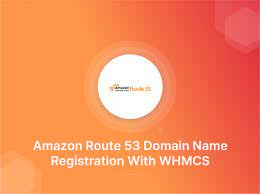
Key features of amazon domain registration, Amazon Route 53 include:
1. DNS Resolution: Route 53 provides global DNS resolution using a highly distributed network of DNS servers, ensuring fast and reliable responses to DNS queries.
2. Domain Registration: Route 53 allows users to register new domain names directly through the service, providing a seamless experience for managing both DNS and domain registration.
3. DNS Health Checks and Failover: Route 53 can perform health checks on resources such as EC2 instances, load balancers, or S3 buckets. If a resource fails a health check, Route 53 can automatically redirect traffic to healthy resources to improve application availability.
4. Traffic Routing Policies: Route 53 supports various routing policies, including simple, weighted, latency-based, geolocation-based, and failover routing. These policies enable traffic to be directed to different resources based on factors such as geographic location, health status, or traffic distribution percentages.
5. Domain Alias and Redirects: Route 53 allows users to set up domain aliases to associate multiple domain names with the same resource. It also supports HTTP redirects to redirect traffic from one domain to another or to specific URLs.
6. DNS Query Logging and Analysis: Route 53 provides DNS query logging, allowing users to capture detailed information about DNS queries made to their domain. This feature helps with analysis, monitoring, and troubleshooting DNS-related issues.
7. Integration with AWS Services: Route 53 seamlessly integrates with other AWS services, making it easy to manage DNS records for resources like EC2 instances, load balancers, and CloudFront distributions.
8. Cost-Effective Pricing Model: Route 53 follows a pay-as-you-go pricing model, where users pay only for the number of DNS queries and hosted zones they use, making it cost-effective for various workloads.
Route 53 is used by businesses and developers to manage DNS settings for their websites, applications, and other resources hosted on AWS. Whether it's registering and managing domain names, configuring DNS records, or improving application availability through DNS health checks, Amazon Route 53 offers a robust and flexible solution for all DNS-related requirements.
Appreciate the creator