
How to Configure Wavlink Ac2100 Wifi Extender?
Wavlink AC2100 extender setup is used to extend the range of a wireless network by repeating the signal from a router.
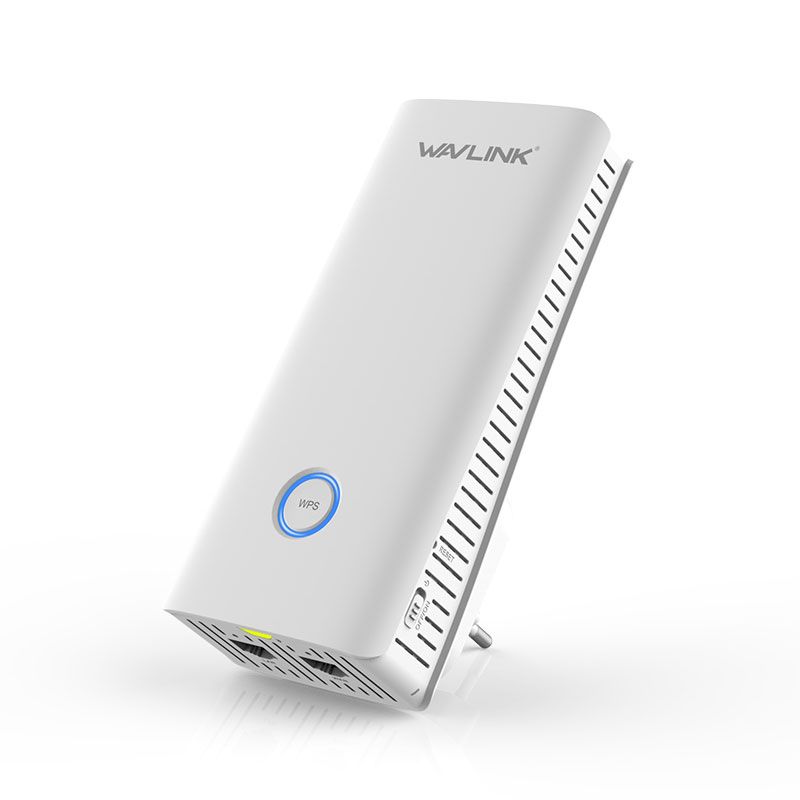
Configuring the Wavlink AC2100 WiFi extender involves connecting the device to your existing network and adjusting settings to optimise its performance.
There are two ways to connect a Wavlink ac2100 extender:
Manual Method
WPS method
Manual method to setup Wavlink AC2100 extender
Connecting a Wavlink AC2100 extender setup using the Manual method involves configuring the device using its web-based configuration utility. The specific steps for manual setup may vary depending on the firmware version of the extender, but the general process is as follows:
Follow these step for Wavlink AC2100 extender setup through manual method:
Connect the extender to a power source and make sure it is turned on.
Connect a device such as a computer or smartphone to the extender's network.
Open a web browser and enter the extender 192.168.10.1 or use the Wavlink App.
Log in to the extender's web-based configuration utility using the default username and password.
Select the “Wireless Repeating” option, then scan for available wireless networks.
Select your router's wireless network and enter the network password.
Click on “Apply” to save the settings.
You can also configure the settings for parental controls, guest network, and other advanced features.
After the settings have been saved, unplug the extender and place it in a location where the signal from the router is weak.
Plug the extender back in and wait for the LED to turn solid green, indicating that the connection has been established.
It's important to note that the specific steps and options available may vary depending on the firmware version of the Wavlink AC2100 WiFi extender, so it's a good idea to consult the device's user manual or check the manufacturer's website for detailed instructions.
How to setup Wavlink AC2100 WiFi extender using WPS method?
Connecting a Wavlink AC2100 extender setup using the WPS (Wi-Fi Protected Setup) button is a quick and easy way to connect the device to an existing wireless network. Here are the basic steps for connecting the extender using the WPS button:
Follow these step for Wavlink AC2100 extender setup through WPS button:
Press and hold the WPS button on the router for about 2 seconds.
This will put the router into WPS pairing mode.
Press the WPS button on the Wavlink AC2100 WiFi extender.
Wait for the extender's LED light to turn solid green, indicating that the connection has been established.
The extender will automatically connect to the router and extend the wireless network.
You can check the connection by logging into the extender's web-based configuration utility using the default IP address, username and password.
Please note that not all routers have the WPS button, some have WPS option in the wireless settings, please check the extender manual or the manufacturer's website for more information.
It's also important to note that the WPS method may not work with some routers if the extender firmware is outdated or if the extender security settings are not compatible with the WPS protocol.
Common issues during Wavlink AC2100 Setup
Internet access is available, but the WiFi extension is broken.
A wavlink AC2100 extender Setup cannot have its firmware updated.
The default login website is not reachable.
wavlink N600 extender led light
The installation CD was misplaced.
The Wavlink AC2100 extender setup page for the wavlink extender is broken.
There are no light errors in the Wavlink AC2100.
The default IP address of the wavlink extender could not be found.
I've forgotten the password for my wavlink extender.
The Wavlink AC2100 cannot be reset.
The extension is inoperative.
Problems with the internet's connectivity.
The wavlink AC2100 extender could not be configured.
Troubleshooting steps for Wavlink AC2100 Extender Setup issues
If you are having trouble setting up your Wavlink AC2100 extender, there are a few troubleshooting steps you can try:
Make sure that the extender is properly plugged in and that the power light is on.
Verify that the extender is within range of the primary router.
Check that the extender is connected to the same network as the router.
Try resetting the extender to its factory default settings by holding the reset button for 10 seconds.
Double-check the login credentials for the extender's web-based configuration utility.
Make sure that your device is connected to the right network, sometimes connected to the extender's network instead of the main router.
Try updating the extender's firmware to the latest version available from the manufacturer's website.
Try placing the extender in a different location, such as closer to the router or in a central location in your home.
Make sure that the extender firmware is up to date, out of date firmware may cause compatibility issues.
Disable the Firewall temporarily or add the extender's IP to the exceptions list.
If you still have trouble after trying these steps, you may want to contact the manufacturer for further assistance.
It's important to note that the specific troubleshooting steps may vary depending on the firmware version of the Wavlink AC2100 WiFi extender, so it's a good idea to consult the device's user manual or check the manufacturer's website for detailed instructions.
Wavlink AC2100 extender Firmware update
A firmware update for the Wavlink AC2100 extender is a software update that is designed to improve the performance, stability, and security of the device. It may include bug fixes, new features, or security patches. Firmware updates can be applied through the device's web-based management interface or through a computer using a USB cable. It's important to ensure that the device is connected to the internet, and to follow the manufacturer's instructions for applying the update.
Follow these steps to update Wavlink AC2100 extender Firmware:
Launch a web browser.
Type wifi wavlink com into your browser's address bar.
Enter the standard password you use.
Select Login.
Next, it is necessary to upload the most recent Wavlink AC2100 firmware.
Click the setup button once you're done.
After that, your extender will restart.
If the suggested actions don't work as expected, you must contact our technical experts. They are happy to help you with your problem.
How to reset Wavlink AC2100 extender?
The Wavlink AC2100 Factory Reset process is a procedure that allows you to restore the extender to its original factory settings. This can be useful if you have forgotten your login credentials, have problems with the extender performance, or want to clear all settings and start fresh.
The factory reset process for the Wavlink AC2100 may vary depending on the specific model. However, one common method is as follows:
Before resetting the Wavlink AC1200, plug the extender into an outlet.
Switch on the led light once the extender is powered up.
Look for a paperclip or a toothpick.
Before releasing the pinhole, press and hold the reset button for ten to fifteen seconds.
Watch the power led light until it changes to an amber colour and then solidifies into a solid green colour.
You've now successfully restored the extender to its default settings.
You must adhere to the Wavlink AC1200 setup instructions when reinstalling the WiFi extender.
If the Wavlink AC2100 extender setup is still giving you problems. Don't be afraid; get in touch with our technical expats via live chat or a toll-free number. Your issue will be resolved by them.
Appreciate the creator