How to Backup Data From Gmail Account to Hard Drive on Mac?
Are you looking to backup data from Gmail account to hard drive on Mac? Searching for a smart and quick approach to perform the same? No worries, go through the article mentioned here as it will help you to backup data from Gmail account to hard drive on Mac effortlessly.
Gmail account backup has become a common practice nowadays among users because at times user forgot the credentials of Gmail account due to which they face issues in accessing their emails.In such case, if a user is having a backup of Gmail emails, then a user can configure Gmail account with other servers such as Thunderbird, Outlook etc. and take backup of Gmail database to hard drive to discard such kind of situations.
Overview –
Gmail is a popular and widely used webmail service offered by Google. It has become one of the leading platform for exchanging information from one place to another for people these days. More than 70 % of mid-size organizations make use of Gmail service for emailing process. At times, users face situations where their email accounts gethacked or their files stored on cloud get corrupted. So, to avoid these circumstances, users decide to download Gmail emails to hard drive. Here, in the further section, we will discuss all the best solutions for backing up Gmail mailboxes manually and third party automated tool. It can also be handy if a user needs to switch account to different service.
Ways for Copying Emails to Hard Drive
Below are some methods discussed that can be applied to download Gmail emails to hard drive.
Access Gmail Settings
At first, go to Gmail account and enter the related credentials to start. Go to Settings and select the tab of “Forwarding and POP/IMAP” option. Now, choose the option of Enable POP for all mail option and click Save Changes at the bottom. After the configuration of email client is done to download the email, users need to make sure to open that email client periodically for backup.
Use of Google Takeout
Google Takeout is another popular technique provided by Google for Gmail account data backup to hard drive. With the help of this method, the Gmail user can choose the required data and items such as mail, journals, contacts, calendar etc. and download all of them on hard drive. Follow the steps and use Google Take to backup Gmail account data:
1. Go to Gmail Account and login with associated credentials.
2. Now visit - https://www.google.com/settings/takeout.
3. Select the desired data for download and press Next button for data backup of Gmail user account.
4. Choose the file type and delivery method as per need and hit Archive button.
5. User will receive the email of the same with backed up folder.
Download MacMister Gmail Backup Tool for Mac – Third Party Solution
Gmail Backup Tool for Mac is a recently introduced app as direct migration utility that is equipped with many advance and strong features. The interface is simple to access and has the capability of handling multiple Gmail mailboxes at one time. The working of the tool is easy and does not require any technical skills or expertise help to operate its steps. Implement the steps mentioned below and backup Gmail database to hard drive accurately –
Step 1. Download, install and open Gmail Backup Tool on the system.
Step 2. Provide Gmail Email ID and App Password in required fields and hit Login button.
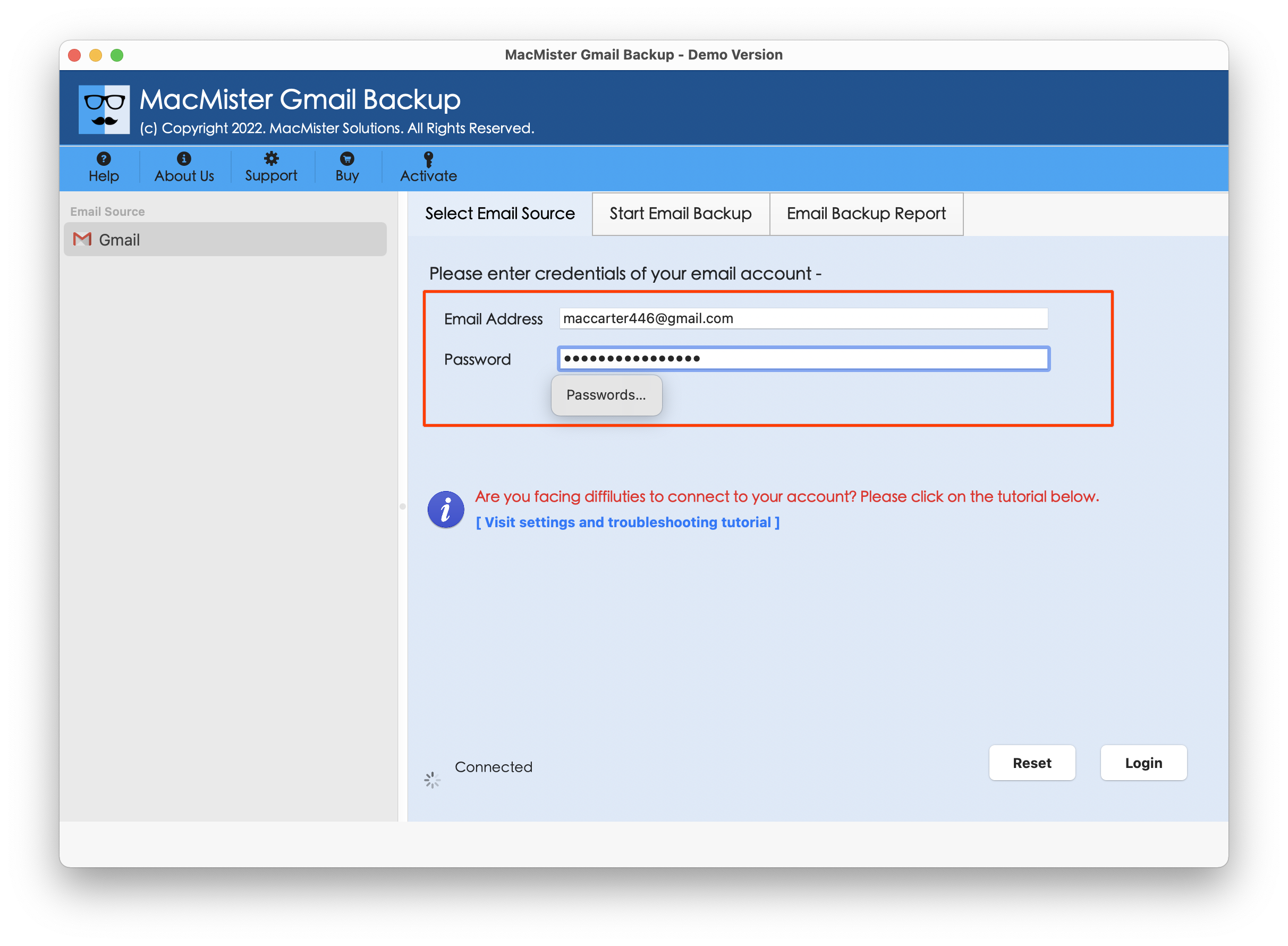
Step 3. Select/deselect the checkboxes of required folder for selective backup.
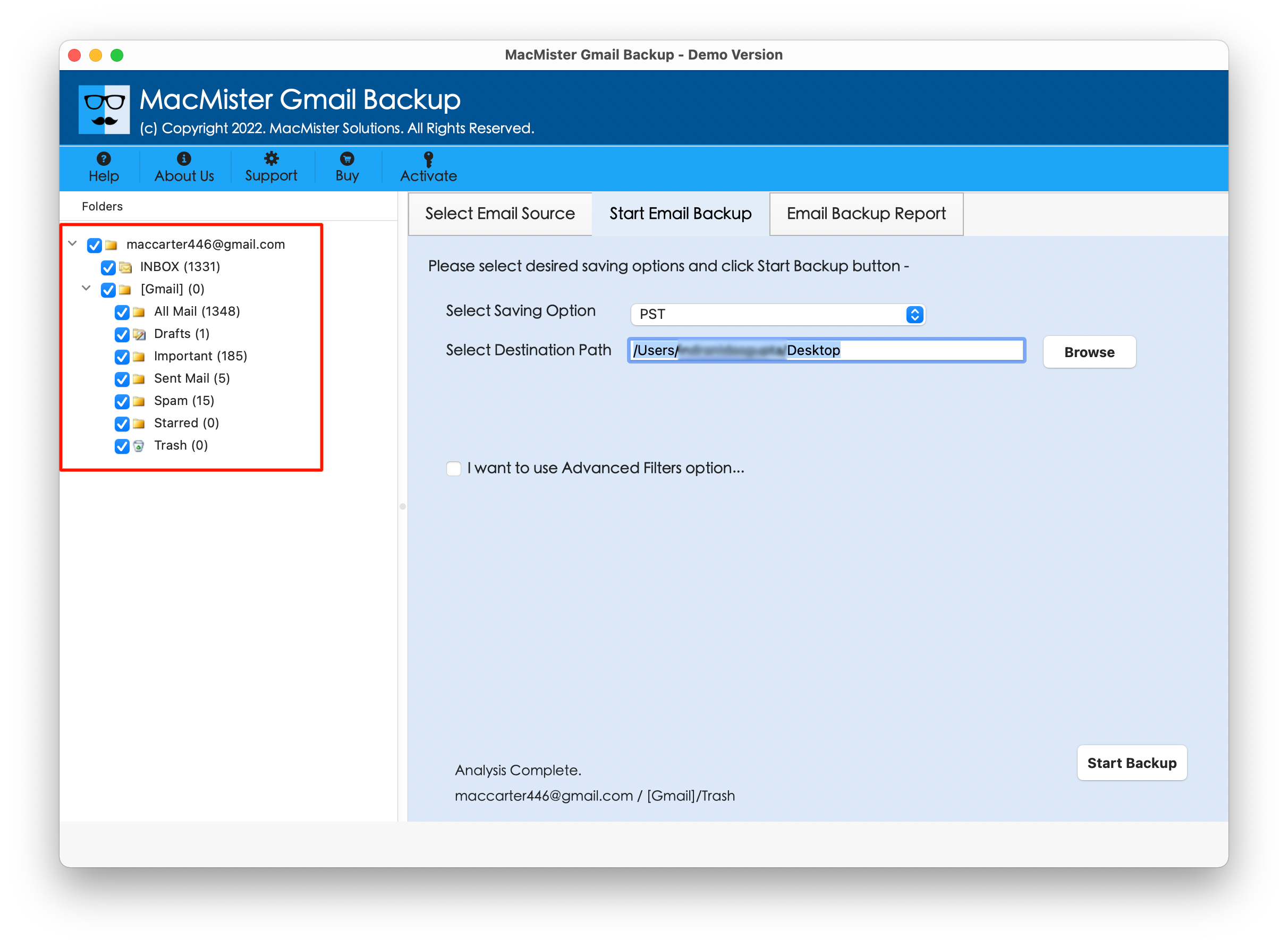
Step 4. Choose the saving option to save Gmail on hard drive such as PST, PDF, MSG, EML, CSV, OLM, MBOX, MHT and HTML.

Step 5. Select the sub-options as per need such as destination path, filters and naming options. Hit Start Backup button to start the process.
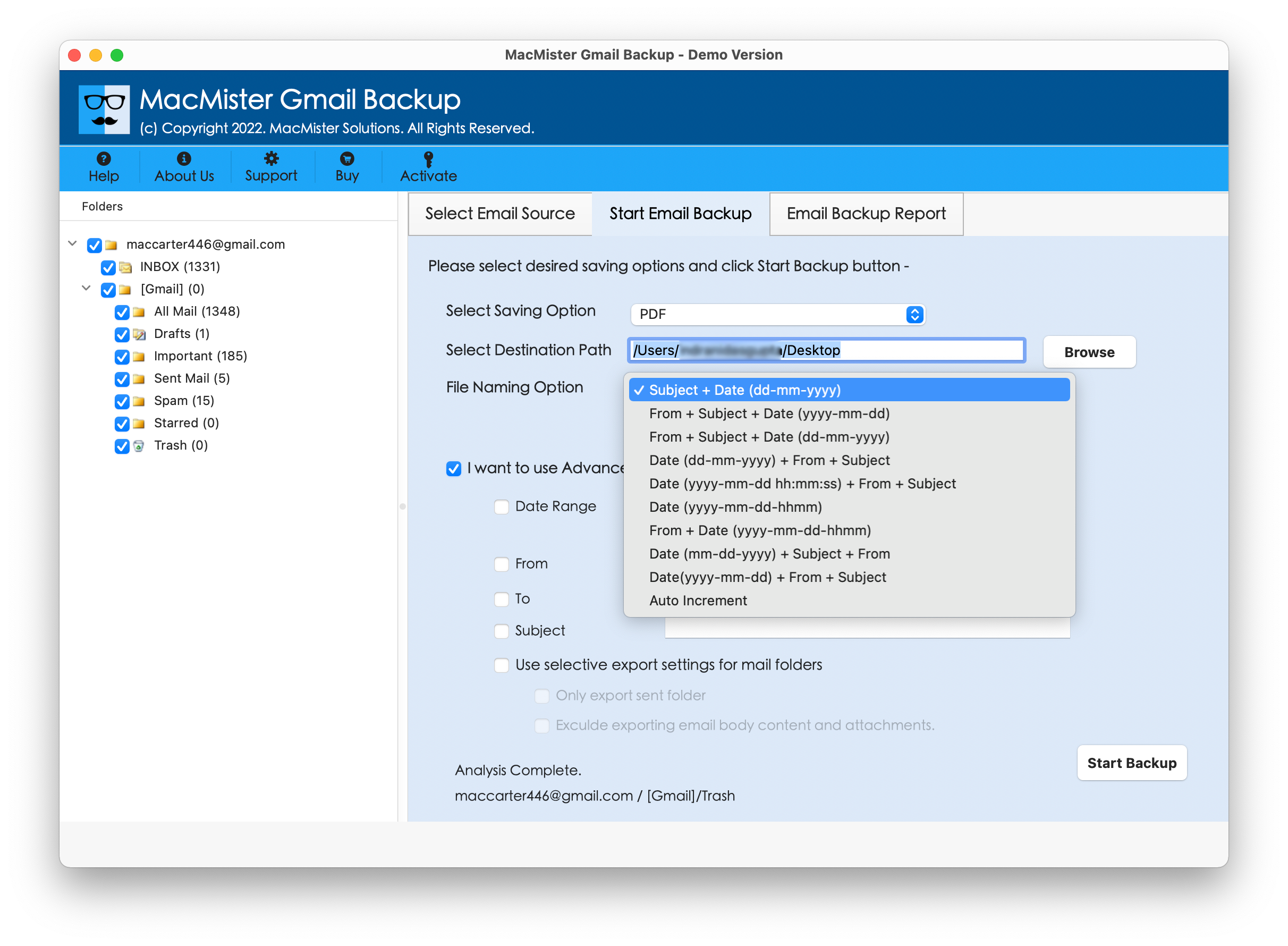
Step 6. The procedure will go live now and the tool will show the current progress on Email Backup Report window.

It is one of the easiest solutions available, which offers direct technique for moving Gmail account data to hard drive without trouble. All technical and non-technical users can instantly utilize the software and quickly download emails from Gmail to hard drive. Moreover, the output delivered will be accurate and precise.
Download the free Gmail Email Backup Software Mac that is available to understand the entire software processing. The FREE DEMO of the application allows to backup first 25 files from each folder to required format free of format. By implementing the process free of cost, users will get the idea how to backup Gmail account to hard drive.
Appreciate the creator