
Fix Microsoft Office 365 Temporary Server Down Problem
Are Microsoft office products something you use frequently? Or just occasionally? Office 2013 should typically be able to be activated by inputting a product key (retail or trial key); by joining in with a subscription-related account. Some users, however, might encounter the error message "Sorry We're Having Some Temporary Server Issues." The error keeps appearing despite your repeated clicks of "Try Again," and it seems to have no end. Here is a quick and easy fix for the problem.
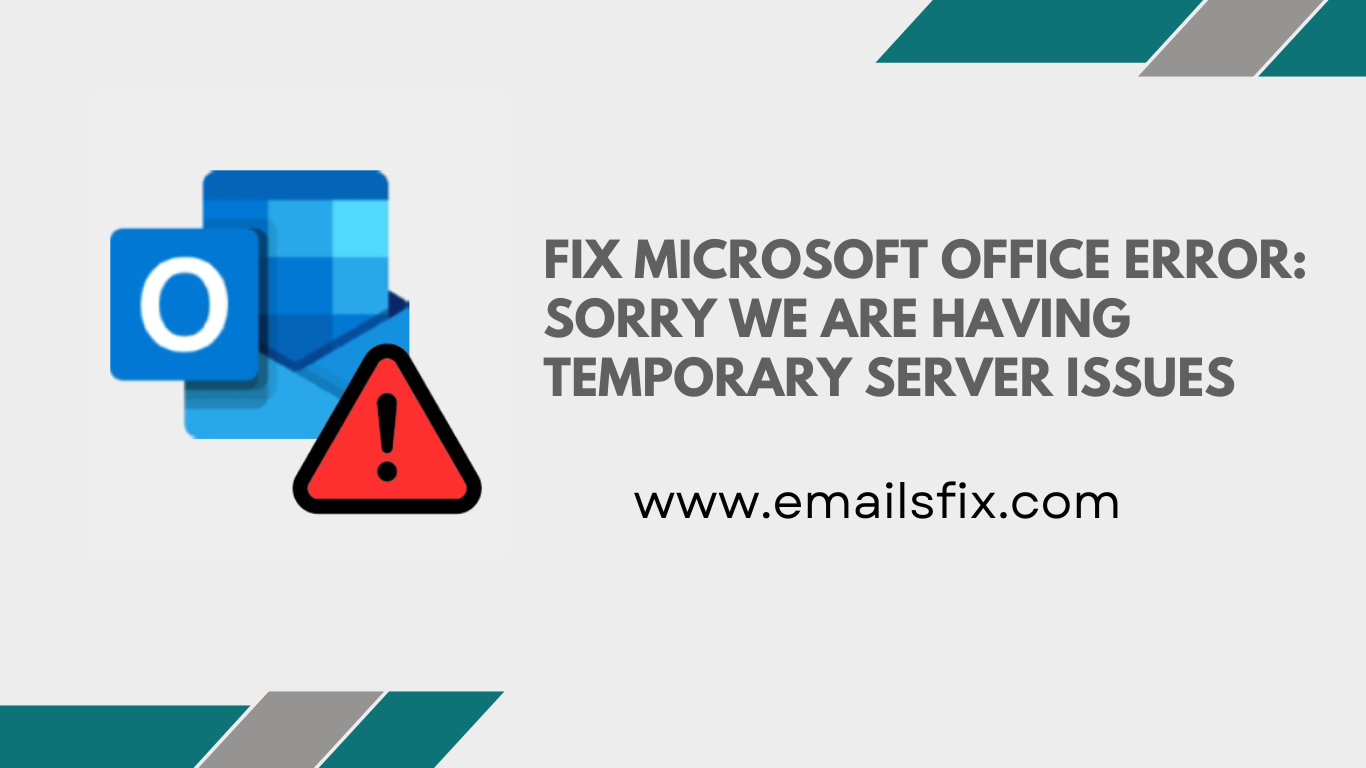
Resolve Microsoft Office Temporary Server Issue Error
We'll talk about the Microsoft Outlook mistake. We're having problems opening this item, Sorry We Are Having Temporary Server Issues. Users are unable to access or view their mail items as a result of this, which may be temporary. If it happens again, you should restart Outlook. With the use of built-in Microsoft tools and Outlook settings, we have covered a few fixes and workarounds to assist you in troubleshooting and fixing this issue. Use the fixes listed below to repair this problem.
1] Check your internet connection
You need to connect to an active internet connection in order to activate Office 365. You cannot activate the product without logging into your Microsoft account. It is advised to confirm whether the source has functional internet even if you are connected via an Ethernet or Wi-Fi network.
2] Reset the settings in Internet Explorer
You could get this issue when activating Office 365 on Windows 10 if the Internet Explorer settings are screwed up and it isn't connected to the internet. As a result, resetting IE's settings is a common approach to resolve the activation issue.
Start by typing "internet options" into the Taskbar search box and clicking the corresponding result to get going. After that, select the Reset button on the Advanced tab.
Following completion, you must restart your computer and determine whether or not you can sign in to your Microsoft account in Office apps.
3] Office Repair
There is a potential that your Office installation was damaged if a virus has attacked your machine. You should attempt to repair your Office installation at this point. To accomplish this, first open Control Panel and select Uninstall an application from the menu under Programs.
Click the Change button after choosing the Microsoft Office installation from the list. It ought to bring up a window where you can select between Online Repair and Quick Repair.
Use the Quick Repair option first. In the event that it is ineffective, you must use the Online Repair option and adhere to all of the on-screen instructions.
4] Launch the Support and Recovery Assistant for Microsoft
The official Microsoft Support and Recovery Assistant tool detects and resolves any activation-related problems. Run the tool on your PC after downloading it.
5] Remove two-factor authentication from your Microsoft account
To increase security, it is advised to turn on two-factor authentication in your Microsoft account. However, if you keep receiving this issue, you can try disabling 2-step verification.
Don't forget to re-enable two-factor authentication in your Microsoft account if it fixes the problem.
References: Sorry We Are Having Some Temporary Server Issues