A Simple Tactic Remove the Duplicate Emails From the Eml Files
Emails are a vital part of communication in the digital age. They help us stay connected with colleagues, friends, and family. However, with the increasing volume of emails we receive, it is common to have duplicate emails in our mailbox. Duplicate emails can take up valuable space and clutter our inboxes, making it difficult to find important messages. In this blog post, we will discuss a simple tactic to remove duplicate emails from EML files without any data loss.
What are EML files?
EML files are email messages that are saved in a file format used by Microsoft Outlook Express and other email clients. They contain all the information of an email message, including the subject, sender, recipient, and message body. EML files are used for archiving or backing up email messages.
Why do we have duplicate emails in our mailbox?
Duplicate emails can occur for several reasons. One of the most common reasons is when you have multiple email accounts set up in your email client. When emails are downloaded from the mail server, they may be stored in different folders, resulting in duplicate emails. Another reason is when you import email messages from another email client or backup file.
Why is it important to remove duplicate emails?
Duplicate emails can take up valuable space in your mailbox, increasing the size of your mailbox file. This can slow down the performance of your email client and cause it to crash. Additionally, duplicate emails can clutter your inbox, making it difficult to find important messages. Removing duplicate emails can help you free up space and improve the organization of your mailbox.
Manual Way to remove duplicate emails from EML files
There are several methods to remove duplicate emails from EML files, including manual removal and using third-party software. However, we will discuss a simple tactic that can be done using Microsoft Outlook, which is a widely used email client.
Establish a backup: It's imperative to back up your EML files before making any modifications. If something goes wrong during the procedure, this guarantees you have a duplicate of the original files.
To find duplicate emails, open the EML files in a text editor or an email program that can handle them. Use a specialized email program like Thunderbird or Outlook, or any text editor like Notepad. By contrasting the contents of each email, search for duplicate email entries.
Removing duplicate emails from the EML files manually is an option after you've located the duplicate emails. All of the duplicate email entries—headers, bodies, and attachments—should be deleted. Make sure to purge the EML files of all copies of duplicate emails.
Changes should be saved when the duplicate emails have been removed from the EML files. Simply save the document if you are using a text editor. You might need to export the changed EML files or synchronize the changes with your email account if you're using an email client.
Verify the adjustments. To confirm that the duplicate emails have been properly deleted, reopen the changed EML files. Check to make sure that all pertinent data is there and that no other emails were unintentionally lost throughout the procedure.
It's crucial to remember that manually eliminating duplicate emails from EML files may be a time-consuming and error-prone job, especially if you have a large number of files or a complicated folder structure. To automate the process and lower the possibility of human mistakes, think about employing specialized software or scripts created for this purpose.
Using Duplicate Remover to Remover Duplicate EML files
This TrustVare Duplicate Remover can quickly remove duplicate emails without any data loss. There is no need for users to install other software to remove duplicate emails. This application can work with all Windows versions such as:- Windows 11, Windows 10 S, Windows 10, Windows 8/8.1, Windows 7, Windows Vista, Windows XP, and Windows 2000, etc. Both technical and non-technical users can also use this tool to eliminate duplicate EML files.
Steps to remove Duplicate EML files:-
Download the TrustVare Duplicate Remover Tool.
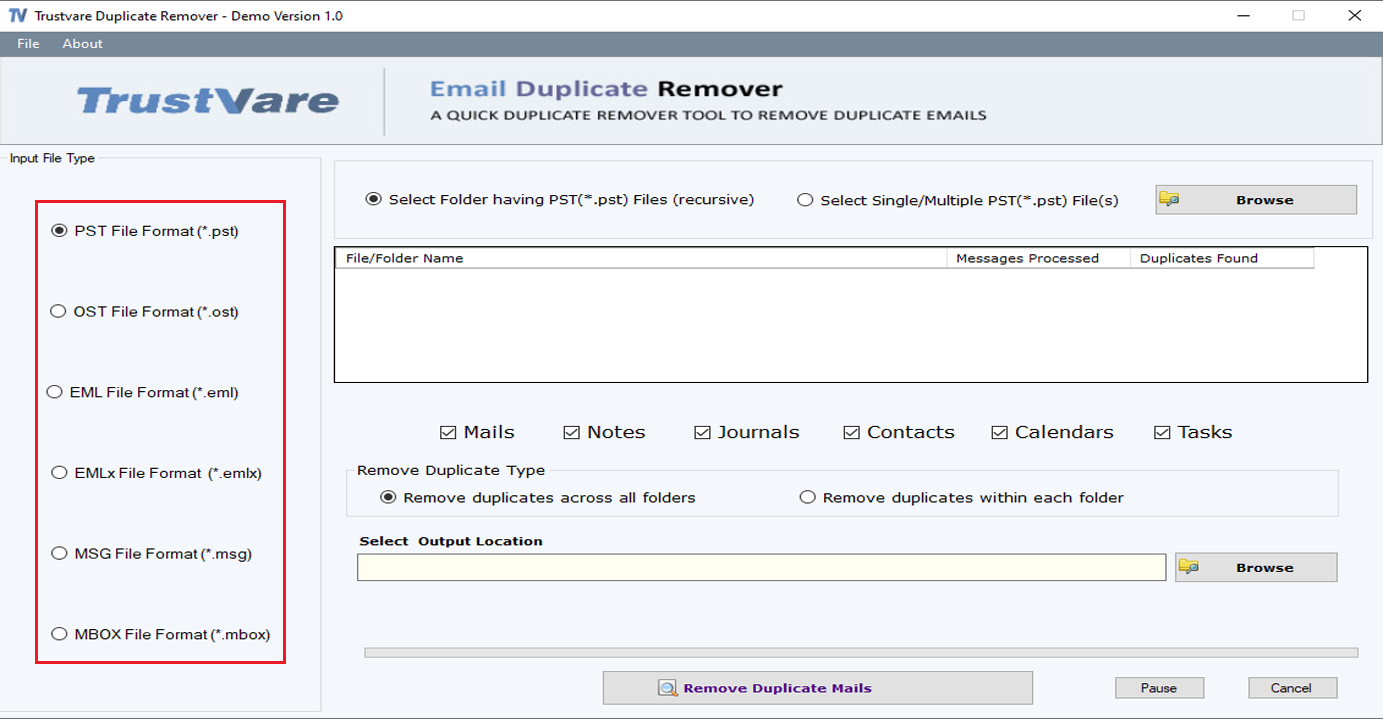
Now select the EML file or folder from which you want to remove the duplicate.
After selecting the EML files, users can preview their selected EML files.
Now filter your EML files by date, subject, sender, etc.
Choose any location to save new EML files.
You can remove the duplicate EML files by clicking “Remove Duplicate Each Folder” or “Remove Duplicate Across Folder.”.
Now click on “Remove Duplicate Mail” and start eliminating duplicate files.
Check out the new EML files.
Conclusion
Removing duplicate emails from EML files is important for maintaining an organized mailbox and improving the performance of your email client. The simple tactic we discussed in this blog post can be easily implemented using Microsoft Outlook, which is a widely used email client.
By following these steps, you can identify and delete duplicate emails without any data loss. However, it is always recommended to back up your important data before performing any major changes to your mailbox.
Appreciate the creator